Google Search Console (formerly know as Google Webmaster Tools) is an indispensable tool for site owners who wish to maximise their organic Google traffic. Search Console effectively allows you to view your site through the eyes of the search engine, so you can see which pages Google has indexed, which pages it thinks could be improved, and which potentially problematic errors it has spotted.
There are roughly two dozen different sections within Search Console, some of which deal with fairly complex stuff. For this reason, Search Console can be a little overwhelming when you see it for the first time, particularly if you don't know what phrases like 'structured data' and 'robots.txt' mean.
It's a good idea to learn about each section and check them all on a regular basis. However, if you're just starting out with Search Console and you only want to see the most important pieces of information for now, here are 5 key areas that you should be keeping a close eye on - we recommend checking each of these at least once a week to ensure that your website remains in tip-top condition.
1. Messages
If you only ever look at one part of your Search Console account, make sure it's the Messages window. If anything serious happens in any of the other sections - for example, if there's a sudden influx of crawl errors, or if Google's crawlers are unable to access your site - you'll get a message to notify you about the problem, and this is where you'll find it.
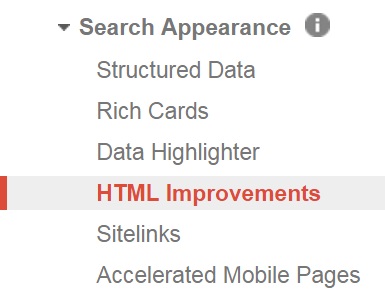
2. HTML Improvements
This part of the Console is all about your website's title tags and meta descriptions. Google will put a note in this section if it spots any of the following issues on your site:
- A page's title tag is too long or too short.
- A page's meta description is too long or too short.
- A page doesn't have a title tag.
- Multiple pages have the same title tag and/or meta description (duplication).
- A page has a title tag that Google considers 'non-informative'.
- Google finds some content on your site that it cannot index.
It's a good idea to stay on top of these issues and fix them as soon as they arise (this is usually a question of simply rewriting the title tag or meta description in question). Good-quality title tags and meta descriptions will benefit you in two ways: firstly, they will encourage people to click on your site when it appears in Google's search results, and secondly, they will help Google itself to identify which term(s) it should list your site for.
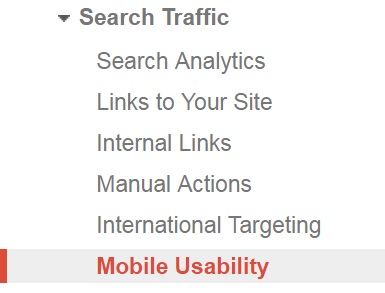
3. Mobile Usability
More and more people are using mobile devices to browse the Internet these days, so it's important to make sure that your site is providing a good experience for mobile and tablet users as well as for PC owners. In the
Mobile Usability section of your Search Console, Google will flag up any issues that might affect your site's performance on smaller screens (if you have a
responsive website design, this section should be clear at all times).
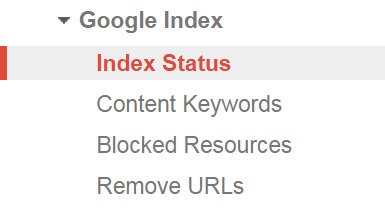
4. Index Status
How many of your website's pages does Google actually have indexed? To discover the answer to this question, simply head to the Index Status section of your Search Console. You'll be presented with a number (e.g. Total indexed: 100), along with a line graph showing how your site's index status has fluctuated over the past 12 months.
If this graph shows a sharp drop, you may need to do some further investigation to find out why. If you've recently removed a lot of pages from your site, then the drop may not be a problem - it could simply mean that Google is no longer indexing all those old URLs that no longer exist. Conversely, it may be that Google has de-indexed large swathes of your site because it decided that a lot of your pages were too similar to one another, in which case you'll need to do some work on your site copy in order to get everything indexed again!

5. Crawl Errors
When Googlebot attempts to crawl one of your pages and something goes wrong, this is where you'll be told about it. Search Console's Crawl Errors section lists:
- 'Not found' URLs (i.e. URLs on your site that go to 404 error pages)
- 'Server error' URLs (i.e. URLs on your site that trigger a server error)
- Blocked URLs (i.e. URLs on your site that Googlebot is blocked from accessing)
- 'Soft' 404 errors (i.e. URLs that don't exist, but don't return a 404 error for some reason)
When an old URL shows up in the
Crawl Errors section, it often means that there's still a link to it somewhere, even though the page itself has been taken down. You may also see misspelled URLs here if somebody typed your page's URL wrong when they linked to you. This is another section that it's really important to check frequently, especially if you have a large
ecommerce website with a large, ever-changing range of products on it - errors can pile up very quickly on sites like these, fast becoming totally unmanageable!
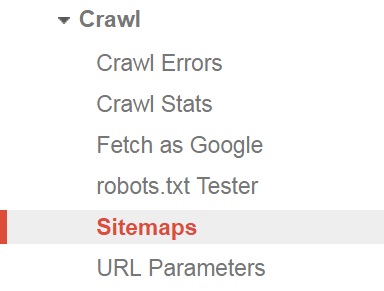
6. Sitemaps
Once of the first things you should do upon logging into Search Console for the first time is head to the Sitemaps tab and submit the URL of your website's sitemap file (e.g. www.example.com/sitemap.xml) to Google. This will help the big G to index all of your pages a little faster. You should also update and resubmit your sitemap file every time you add or remove pages on your website - resubmitting in these cases is a good way of notifying Google that there's something new to see, or that some of the pages they've currently got indexed are no longer in use.
Google may occasionally spot an error in your sitemap file, and if this happens they will notify you in the Sitemaps section. Sitemap errors most commonly occur when you delete a page but forget to remove its URL from your sitemap file. Errors can usually be fixed by simply regenerating the sitemap file and resubmitting it in Search Console.