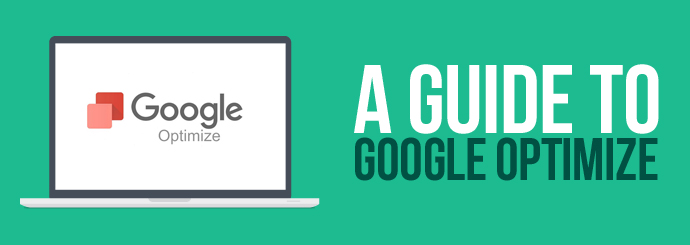
Late last year, Google released a free version of Google Optimize on an invite-only basis. However, in April 2017, Google Optimize was released globally to the general public without the need for an invitation. This is big news for website owners because Google Optimize is a free A/B testing platform which allows you to quickly create and test different variants of your web pages to see which versions are most effective.
This will be a great benefit to many businesses as it eliminates the need for hours of tedious coding, testing and analytical analysis. If you're new to this tool, read our handy step-by-step guide to Google Optimize below - remember, if you don't want to use this tool yourself, our SEO experts can perform split tests for you in order to improve your website's performance.
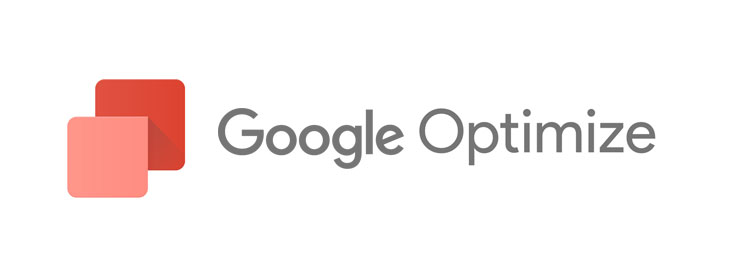
About Google Optimize
Let's say your website isn't doing as well as you'd like and you want to change a few things to see if you can boost your conversion rate. Instead of completely replacing your old web page with a new version, Google Optimize allows you to create an alternate version of your web page and set it to be shown to some of the people who visit it. The rest of the time, the original version of the page will be shown. This A/B testing experiment allows you to see which version of the page works best; all you have to do is tell Google what your 'goal' for that page is (e.g. a purchase or enquiry form submission), and Google Optimize will measure which variant is better at achieving the goal.
To put it simply, Google Optimize allows you to edit the look and content of your pages and test parallel page variants without writing a line of code yourself. Experiments can be set up in minutes, and they will begin gathering data right away.
How to Use Google Optimize
Before you begin using Google Optimize, you need to ensure you have a clear goal in mind for the page you're testing. There is no point editing a page without a reason, so have a look at your website's analytics and look closely for areas that could be improved. Reasons to conduct a Google Optimize test may include:
- Trialling different versions of your contact/enquiry page to see which one converts better
- Changing the look of your homepage in an effort to reduce bounce rate
- Revising the layout of a product page in order to boost sales
- Rewording a blog post or information page to improve reader engagement
One of the best features of Google Optimize is that it is integrated with Google Analytics, making it tremendously easy (assuming you already use Google Analytics) to review the data your experiment generates.
Step 1 - Add the Optimize Snippets to Your Website
In order for Google Optimize to work, you first need to add the Optimize snippets to your website. This is essentially a line of code that must be added to the Google Analytics tracking code that should already be on your website.
You can find your snippet by going to the Container page on your Google Optimize account and clicking ‘Install Optimize Snippet’. From that point, you will be able to click ‘View Snippet’ which will provide you with a modified Analytics tracking code to use.
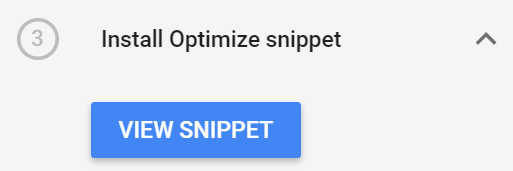
To run experiments on your website, you need to add the snippet to the HTML code on the pages you want to experiment on. Be sure to place it as early as possible in the source code.
For more information on how to complete this step, just click here. You may need to ask your web developer to add the code for you.
Step 2 - Create an Experiment
Once you have created your Google Optimize account and added the snippet to your website, you will be able to find a blue button that says ‘Create Experiment’ on the Container page.

The next page allows you to name your experiment and enter the URL of the page you would like to edit. After this step, you can choose which type of experiment you would like to conduct - the options are as follows:
- A/B test (tests different versions of a web page)
- Multivariate test (tests multiple variants of multiple sections on a page - currently in beta)
- Redirect Test (tests different destination URLs - allows you to create two totally different pages with different URLs and see which one is more effective)
For the purpose of this guide, we're going to focus on the A/B test option as this is probably the one you'll use most often.
Step 3 - Test the Variants
This is where the magic happens! At this stage, you will be able to create the different variant(s) of your web page. To get a good understanding of how well a page is working, ensure there is an even split between the variants and the original version. Make sure you set objectives prior to running the experiment to ensure you get as much information out of the test as possible.

After this stage, you can edit your variation with Optimize's visual editor tool. Once you've downloaded the Chrome extension, you can start to edit the text, layout, fonts, colours, and many other parts of your page - basically, implement any change that might make the page more likely to achieve its goal.
Once you have finished retooling your page, you can click 'Save' to go back to the experiment page. You are then free to create another variant or start running the experiment with the variants you've got.
Step 4 - Run the Experiment
Google recommends letting your experiment run for at least 2 weeks before analysing the results, but the longer you run it, the more data you'll gather and the more confident you'll feel when you declare which variant works best. Especially if you’re editing a page that tends to get fewer views than others, it may be best to run your experiment for quite a bit longer than 2 weeks.
When your experiment has ended, you will be provided with data on the level of improvement, the number of sessions, and the probability that each variant will perform better than your original page. As you can imagine, this information is incredibly useful as it enables you to make the best possible decision when it comes to testing the new features of your website.
If you like the sound of using Google Optimize but don't know where to start, we can help you to make the most of this tool's capabilities. Contact us now to request a website optimisation quote >